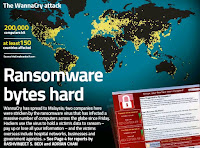It’s
a misconception that backing up data is a complex process, as there are plenty of user-friendly tools, according to david. — palo
alto networks

Santamaria recommends disconnecting the backup storage medium from the internet for better security. — Folio photonics
d’halluin says figuring out what data needs to be backed up is a top priority. — datadobi
With everyone logged in to the digital world and with the widespread use of smartphones, it’s surprising how little attention has gone towards preserving digital memories.
to remind everyone of its importance, it was World Backup Day on Friday, March 31, which has been celebrated since 2011. World Backup Day originated from a Reddit post by a user lamenting the loss of content on a hard drive after having overlooked backing up its data. if this sounds familiar, consider taking steps to keep your files safe since you never know when they could just disappear, as hardware failure is unpredictable.Duplicating data
in short, a backup means copying data from a device to another location, be it a thumbdrive, an external hard drive or a cloud service. But this isn’t limited to just data files, as operating systems can be backed up too so that you have a restore point in case the hard drive or solid-state drive (SSD) it is installed on fails or gets corrupted. Palo Alto Networks’ Asean system engineering head, David Rajoo, says, “Backing up your data is crucial in today’s digital age, but it’s often overlooked, especially by non-tech-savvy individuals. “Common misconceptions include thinking that backups are time-consuming and complicated. “however, incorporating backups into your daily routine or opting for user-friendly solutions can simplify the process. “it’s vital to consider various storage options as hard drives can fail, resulting in data loss. “Cloud storage is a popular option, with the added benefit of having remote access and coming with various storage plans,” he says. Most would be familiar with cloud storage services like Google Drive, which can be used to automatically sync files on a computer or smartphone to the cloud. there are other alternatives, like Onedrive and Dropbox, which offer free and paid plans, but Drive is one of the more generous ones, offering 15GB at no cost. this might sound like a lot, but for those with extensive libraries of content like ripped CDS and Blu-rays, that’s definitely not going to be enough. identifying what’s important before backing up is key, according to Carl D’halluin, chief technology officer of Datadobi. “Failing to backup your data can have catastrophic consequences, as a single hardware failure, cyberattack, or natural disaster can wipe out all your valuable information, leaving you with no way to recover it. “this means that years of hard work can all be lost in an instant, with no chance of retrieval. “identifying the vital data that requires protection should be the first step in the process,” he says. those primarily using Android smartphones can rely on Google Photos, which syncs images, and icloud for Apple devices, as it’s tightly integrated into the company’s ecosystem. Modern Android devices also tend to have built-in support for cloud services like Google Drive and Samsung Cloud, though these are limited to files and apps and not the operating system. those in the custom Android ROM community will be familiar with recovery firmware like TWRP that can be used to create a Nandroid backup to restore the operating system and apps to their previous states. the same can be said for both MACOS and Windows, though Microsoft hasn’t updated its tool for a long time. the built-in backup tool is hidden away in the control panel of Windows 10 and 11 and is specifically marked as for Windows 7, with even Microsoft recommending that users shift away from the backup tool. Popular alternatives among enthusiasts include the free AOMEI Backupper and the paid-only Macrium, which allow users to select a drive (in this case, the one the operating system is installed on) and create a backup image periodically or on demand. this backup can be used to restore the operating system when the need arises. Apple’s time Machine can similarly be used to create system images of MACOS, and the process can be scheduled. An external drive should first be plugged into the Mac and selected as the backup drive – once done, it will be exclusively used to store backups. the backup, which can be configured in system settings, allows users to select the drives to be backed up, the backup frequency, and exclude files to save space. Apple recommends that the backup drive have at least double the storage of the drive being backed up.By the numbers
A popular strategy adopted by the industry is the 3-2-1 backup rule, which was brought up by David. “When creating a backup strategy that works best for you, it’s important to prioritise which data to back up first. “the most crucial data to prioritise are the types of data that are difficult or impossible to replace if lost, such as photos and videos of important memories, work documents, and financial data. “Once you’ve determined which data needs to be backed up first, following the 3-2-1 backup rule is recommended. “this rule involves having three copies of your data, with two on different media types and one stored offsite,” he says. For instance, if you own a desktop or laptop, you should back up your data to an external drive and the cloud. Most external drives are compact and can be had for cheap these days. if money is no object, you could invest in networkattached storage that will also give you remote access to your files, but this also requires more work. this will ensure that you have a local copy if something goes wrong, allowing you to get your data back in the fastest possible time. And having your data on the cloud will ensure that your data is safe should you lose both your local storage due to, say, fire or flood. Leaving the secondary local storage (like an external drive or thumbdrive) disconnected from the internet also serves as an added security measure. According to Steven Santamaria, CEO of Folio Photonics, a well-designed data protection strategy should look into both physical and digital security to safeguard critical data. “the most effective data protection strategy should also incorporate a data storage platform that can be securely archived in an offsite location, with the added benefit of being taken offline for even greater security. “this means that the storage platform is physically separated from the main network and disconnected from the internet, making it resistant to cyberattacks and other forms of data breaches,” he says. David recommends taking the extra step of encrypting the backup data. “Although this may seem daunting, many backup services include encryption as part of their package. “By encrypting your backups, you can protect your data from unauthorised access in the event of theft or loss. “Ensure your backup data is password-protected, and avoid using simple passwords or commonly guessed words. “For cloud-based backups, consider using two-factor authentication to add an extra layer of security. “this involves requiring a password and a secondary authentication method, such as a fingerprint or a code sent to your phone,” he says.he concludes by saying that it’s also vital to ensure that the backups are virusfree by scanning the system with reputable antivirus and anti-malware software before backing up.
By CHRISTOPHER FAM lifestyletech@thestar.com.my
Don’t hoard data
The digital Cleanup day initiative is intended to get users into the habit of sorting and discarding unwanted data while being mindful of the ‘digital waste’ they are generating. — Freepik.com Due to cloud services, people can store seemingly infinite amounts of data without worrying about using up physical space on their personal devices. However, Estonia’s Let’s Do It Foundation wants users to think about the environmental impact of hoarding data. Last month, it launched the Digital Cleanup Day initiative to get users into the habit of sorting and discarding unwanted data while being mindful of the “digital waste” they are producing. According to the foundation, “This digital waste creates digital pollution that continues to consume energy even when we have forgotten it. “Digital trash sits in the backups on servers that provide us with cloud service and continue consuming electricity.” The International Energy Agency estimates that data centres and data transmission networks are responsible for nearly 1% of energyrelated greenhouse gas emissions. The United Nations Sustainable Development Goals listed reducing greenhouse gas emissions as part of a crucial measure to lessen the impact of climate change. It raised concerns that droughts brought on by rising temperatures may displace 700 million people by 2030. A 2020 report by the United Nations Environmental Programme (UNEP) called for the large-scale adoption of environmentally responsible online behaviour, which it said was vital for “combating climate change and promoting sustainability”. Habits it recommends include deleting non-essential content on cloud services or when the data is no longer needed. Users should also optimise their cloud storage by identifying and deleting duplicate content – most cloud services either offer tools for this or do it automatically. On devices like the iphone, the Photos app can be used to find duplicate images and videos. Tapping on Albums and clicking on Duplicates under Utilities will show the similar files next to each other. This feature is available in IOS 16. There is also an option to merge duplicates. According to Apple, “merging combines the highest quality version and all the relevant data across the duplicates, and this version will remain in the library”. The remaining duplicates will be put into the Recently Deleted album. On Android, the Files By Google app has a Clean feature that will scan the phone and recommend content to delete, including large files, old screenshots and downloaded data. Alternatively, users can archive information on external drives, which don’t run on electricity. If deletion is not an option, the files can be compressed to save space. Popular tools on the market include Winzip and WINRAR, which allow files to be compressed, although they are better at shrinking the size of some files than others. The files can also be password protected for additional security. Do note that the compression employed by these apps won’t result in a loss of quality for photos or videos. Another aspect that users should consider is the carbon footprint of emails. Statistics on The Carbon Literacy Project show that actions like sending a short email from the phone generate 0.2g of CO2, while taking 10 minutes to send out an email to 100 people is responsible for 26g of CO2. According to the Let’s Do It Foundation, 281 billion emails are sent out each day, taking an average person three hours a day to refresh, read and reply to work messages. The foundation felt that it was necessary to limit the ineffective practice of organising work through emails. To avoid accumulating email messages, it’s best to unsubscribe from irrelevant mailing lists or mark unwanted emails as spam so they get deleted after a set period. Let’s Do It also recommends that users clean up their Inbox by searching for common names or addresses to round up similar messages and delete them, while only keeping the latest.





 Ransomware blackmails Internet users by encrypting the files on their computer or mobile device and demanding payment, generally in the virtual currency bitcoin, to unlock them. — dpa
Ransomware blackmails Internet users by encrypting the files on their computer or mobile device and demanding payment, generally in the virtual currency bitcoin, to unlock them. — dpa